
BButton ActiveX Control
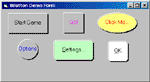
This shows the different kind of buttons that can be created with BButton. Note that the default buttons that come with Visual Basic can't be created in different shapes. The ellipse is rather cool.
Click on the image for a bigger screenshot.
Usage
1.
Register the bbutton.ocx file using the command:
regsvr32 "X:\My Download Path\bbutton.ocx"
2.
From within Visual Basic, go to Project->Components.
3.
1 - Square
2 - Ellipse/Oval
3 - Circle
4 - Rounded Rectangle
5 - Rounded Square
Download
Source Code (GPL)
Compiled Binary
You need the VB6 runtime to run this application. Pls.
check the homepage for a link to the runtime.